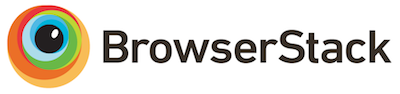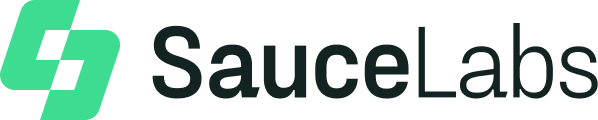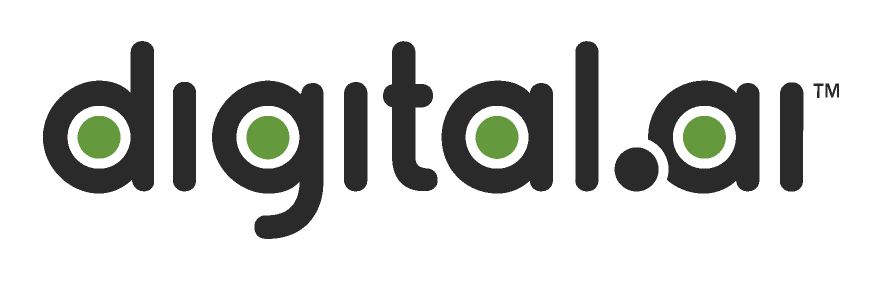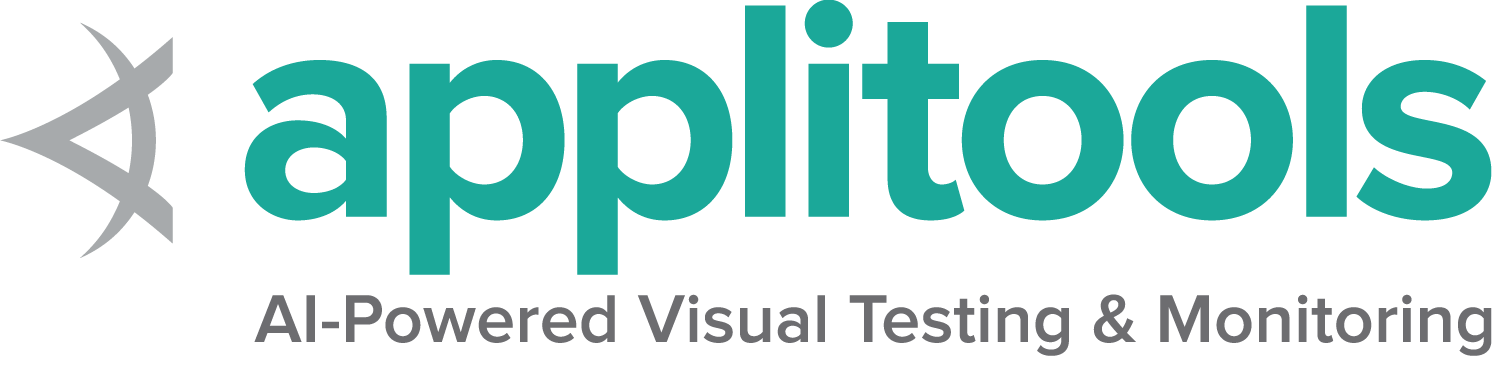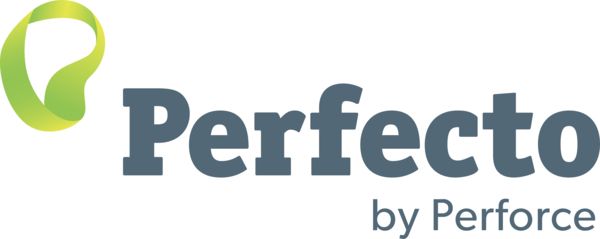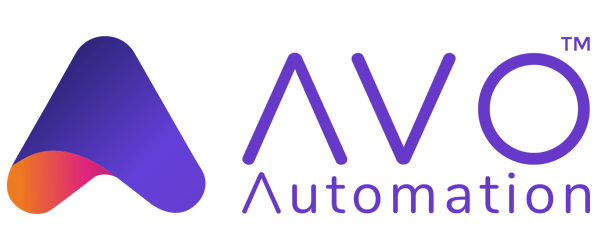ドライバーセッション
セッションの開始と停止は、ブラウザーを開いたり閉じたりするためのものです。
セッションの作成
新しいセッションの作成は、W3C コマンド New session に対応しています。
セッションは、新しいDriverクラスオブジェクトを初期化することによって自動的に作成されます。
各言語では、次のいずれかのクラス (または同等のもの) の引数を使用してセッションを作成することができます。
ローカルドライバー
ローカルドライバーを起動するための主な一意の引数には、ローカルコンピューターで必要なドライバーサービスを起動するための情報が含まれます。
Service オブジェクトはローカルドライバーにのみ適用され、ブラウザーのドライバーに関する情報を提供します。
リモートドライバー
リモートドライバーを起動するための主な一意の引数には、コードを実行する場所に関する情報を含みます。
詳細は、リモートドライバー をご覧ください。
セッションの終了
セッションの終了に対するW3Cコマンドは、セッションの削除 です。
重要: quit メソッドは close メソッドとは異なり、
セッションを終了するには常に quit を使用することをお勧めします。
1 - ブラウザーオプション
これらのCapabilityはすべてのブラウザで共通です。
Selenium 3 では、Capabilitiesは Desired Capabilities クラスを使用してセッションで定義していました。
Selenium 4 以降、ブラウザ オプション クラスを使用する必要があります。
リモート ドライバー セッションの場合、使用するブラウザーを決めるため、ブラウザーオプションインスタンスが必要です。
これらのオプションは、Capabilities の w3c仕様で説明しています。
各ブラウザには、w3c仕様で定義しているものに加えて定義可能な カスタム オプション があります。
browserName
このCapabilityは、特定のセッションの browserName を設定するために使います。
指定されたブラウザがリモートエンドにインストールされていない場合、セッションの作成は失敗します。
browserVersion
このCapabilityはオプションです。
これは、リモートエンドで使用可能なブラウザーバージョンを設定するために使います。
たとえば、Chromeバージョン80のみがインストールされているシステムでバージョン75を要求すると、セッションの作成は失敗します。
pageLoadStrategy
3種類のページ読み込み戦略を利用できます。
ページ読み込み戦略は、次の表で説明しています。
戦略
準備完了状態
注釈
normal
complete
デフォルトで使用され、すべてのリソースをダウンロードするのを待ちます
eager
interactive
DOM アクセスの準備は整っていますが、画像などの他のリソースはまだロード中の可能性があります
none
Any
WebDriver をまったくブロックしません
ドキュメントの document.readyState
プロパティは、現在のドキュメントの読み込み状態を示します。
URL 経由で新しいページに移動する場合、デフォルトでは、WebDriver は、ドキュメントの準備完了状態が完了するまで、
ナビゲーション メソッド (driver.navigate().get() など) の完了を保留します。
これは必ずしもページの読み込みが完了したことを意味するわけではありません。
特に、Ready State が完了した後に JavaScript を使用してコンテンツを動的に読み込むシングル ページ アプリケーションのようなサイトの場合はそうです。
また、この動作は、要素のクリックまたはフォームの送信の結果であるナビゲーションには適用されないことに注意してください。
自動化にとって重要ではないアセット (画像、css、js など) をダウンロードした結果、ページの読み込みに時間がかかる場合は、
デフォルトのパラメーターである normal を eager または none に変更して、セッションの読み込みを高速化できます。
この値はセッション全体に適用されるため、 待機戦略
が不安定さを最小限に抑えるのに十分であることを確認してください。
normal (デフォルト)
WebDriver は load
イベント検知するまで待機します。
Java
Python
CSharp
Ruby
JavaScript
Kotlin
import org.openqa.selenium.PageLoadStrategy ;
import org.openqa.selenium.WebDriver ;
import org.openqa.selenium.chrome.ChromeOptions ;
import org.openqa.selenium.chrome.ChromeDriver ;
public class pageLoadStrategy {
public static void main ( String [] args ) {
ChromeOptions chromeOptions = new ChromeOptions ();
chromeOptions . setPageLoadStrategy ( PageLoadStrategy . NORMAL );
WebDriver driver = new ChromeDriver ( chromeOptions );
try {
// Navigate to Url
driver . get ( "https://google.com" );
} finally {
driver . quit ();
}
}
}
from selenium import webdriver
from selenium.webdriver.chrome.options import Options
options = Options ()
options . page_load_strategy = 'normal'
driver = webdriver . Chrome ( options = options )
driver . get ( "http://www.google.com" )
driver . quit ()
using OpenQA.Selenium ;
using OpenQA.Selenium.Chrome ;
namespace pageLoadStrategy {
class pageLoadStrategy {
public static void Main ( string [] args ) {
var chromeOptions = new ChromeOptions ();
chromeOptions . PageLoadStrategy = PageLoadStrategy . Normal ;
IWebDriver driver = new ChromeDriver ( chromeOptions );
try {
driver . Navigate (). GoToUrl ( "https://example.com" );
} finally {
driver . Quit ();
}
}
}
}
require 'selenium-webdriver'
options = Selenium :: WebDriver :: Options . chrome
options . page_load_strategy = :normal
driver = Selenium :: WebDriver . for :chrome , options : options
driver . get ( 'https://www.google.com' )
it ( 'Navigate using normal page loading strategy' , async function () {
let driver = await env
. builder ()
. setChromeOptions ( options . setPageLoadStrategy ( 'normal' ))
. build ();
await driver . get ( 'https://www.google.com' );
import org.openqa.selenium.PageLoadStrategy
import org.openqa.selenium.chrome.ChromeDriver
import org.openqa.selenium.chrome.ChromeOptions
fun main () {
val chromeOptions = ChromeOptions ()
chromeOptions . setPageLoadStrategy ( PageLoadStrategy . NORMAL )
val driver = ChromeDriver ( chromeOptions )
try {
driver . get ( "https://www.google.com" )
}
finally {
driver . quit ()
}
}
eager
WebDriver は、DOMContentLoaded
イベントを検知するまで待機します。
Java
Python
CSharp
Ruby
JavaScript
Kotlin
import org.openqa.selenium.PageLoadStrategy ;
import org.openqa.selenium.WebDriver ;
import org.openqa.selenium.chrome.ChromeOptions ;
import org.openqa.selenium.chrome.ChromeDriver ;
public class pageLoadStrategy {
public static void main ( String [] args ) {
ChromeOptions chromeOptions = new ChromeOptions ();
chromeOptions . setPageLoadStrategy ( PageLoadStrategy . EAGER );
WebDriver driver = new ChromeDriver ( chromeOptions );
try {
// Navigate to Url
driver . get ( "https://google.com" );
} finally {
driver . quit ();
}
}
}
from selenium import webdriver
from selenium.webdriver.chrome.options import Options
options = Options ()
options . page_load_strategy = 'eager'
driver = webdriver . Chrome ( options = options )
driver . get ( "http://www.google.com" )
driver . quit ()
using OpenQA.Selenium ;
using OpenQA.Selenium.Chrome ;
namespace pageLoadStrategy {
class pageLoadStrategy {
public static void Main ( string [] args ) {
var chromeOptions = new ChromeOptions ();
chromeOptions . PageLoadStrategy = PageLoadStrategy . Eager ;
IWebDriver driver = new ChromeDriver ( chromeOptions );
try {
driver . Navigate (). GoToUrl ( "https://example.com" );
} finally {
driver . Quit ();
}
}
}
}
require 'selenium-webdriver'
options = Selenium :: WebDriver :: Options . chrome
options . page_load_strategy = :eager
driver = Selenium :: WebDriver . for :chrome , options : options
driver . get ( 'https://www.google.com' )
it ( 'Navigate using eager page loading strategy' , async function () {
let driver = await env
. builder ()
. setChromeOptions ( options . setPageLoadStrategy ( 'eager' ))
. build ();
await driver . get ( 'https://www.google.com' );
import org.openqa.selenium.PageLoadStrategy
import org.openqa.selenium.chrome.ChromeDriver
import org.openqa.selenium.chrome.ChromeOptions
fun main () {
val chromeOptions = ChromeOptions ()
chromeOptions . setPageLoadStrategy ( PageLoadStrategy . EAGER )
val driver = ChromeDriver ( chromeOptions )
try {
driver . get ( "https://www.google.com" )
}
finally {
driver . quit ()
}
}
none
WebDriver は、最初のページがダウンロードされるまで待機します。
Java
Python
CSharp
Ruby
JavaScript
Kotlin
import org.openqa.selenium.PageLoadStrategy ;
import org.openqa.selenium.WebDriver ;
import org.openqa.selenium.chrome.ChromeOptions ;
import org.openqa.selenium.chrome.ChromeDriver ;
public class pageLoadStrategy {
public static void main ( String [] args ) {
ChromeOptions chromeOptions = new ChromeOptions ();
chromeOptions . setPageLoadStrategy ( PageLoadStrategy . NONE );
WebDriver driver = new ChromeDriver ( chromeOptions );
try {
// Navigate to Url
driver . get ( "https://google.com" );
} finally {
driver . quit ();
}
}
}
from selenium import webdriver
from selenium.webdriver.chrome.options import Options
options = Options ()
options . page_load_strategy = 'none'
driver = webdriver . Chrome ( options = options )
driver . get ( "http://www.google.com" )
driver . quit ()
using OpenQA.Selenium ;
using OpenQA.Selenium.Chrome ;
namespace pageLoadStrategy {
class pageLoadStrategy {
public static void Main ( string [] args ) {
var chromeOptions = new ChromeOptions ();
chromeOptions . PageLoadStrategy = PageLoadStrategy . None ;
IWebDriver driver = new ChromeDriver ( chromeOptions );
try {
driver . Navigate (). GoToUrl ( "https://example.com" );
} finally {
driver . Quit ();
}
}
}
}
require 'selenium-webdriver'
options = Selenium :: WebDriver :: Options . chrome
options . page_load_strategy = :none
driver = Selenium :: WebDriver . for :chrome , options : options
driver . get ( 'https://www.google.com' )
it ( 'Navigate using none page loading strategy' , async function () {
let driver = await env
. builder ()
. setChromeOptions ( options . setPageLoadStrategy ( 'none' ))
. build ();
await driver . get ( 'https://www.google.com' );
import org.openqa.selenium.PageLoadStrategy
import org.openqa.selenium.chrome.ChromeDriver
import org.openqa.selenium.chrome.ChromeOptions
fun main () {
val chromeOptions = ChromeOptions ()
chromeOptions . setPageLoadStrategy ( PageLoadStrategy . NONE )
val driver = ChromeDriver ( chromeOptions )
try {
driver . get ( "https://www.google.com" )
}
finally {
driver . quit ()
}
}
これにより、リモートエンドのオペレーティングシステムが識別され、 platformName を取得するとOS名が返されます。
クラウドベースのプロバイダーでは、 platformName を設定すると、リモートエンドのOSが設定されます。
acceptInsecureCerts
この機能は、セッション中のナビゲーション中に、期限切れ(または)無効な TLS証明書 が使用されているかどうかを確認します。
機能が false に設定されている場合、ナビゲーションでドメイン証明書の問題が発生すると、
insecure certificate error が返されます。
true に設定すると、無効な証明書はブラウザーによって信頼されます。
すべての自己署名証明書は、デフォルトでこの機能によって信頼されます。
一度設定すると、 acceptInsecureCerts Capabilityはセッション全体に影響します。
timeouts
WebDriverの セッション には特定の セッションタイムアウト 間隔が設定されており、
その間、ユーザーはスクリプトの実行またはブラウザーからの情報の取得の動作を制御できます。
各セッションタイムアウトは、以下で説明するように、異なる タイムアウト の組み合わせで構成されます。
Script Timeout:
現在のブラウジングコンテキストで実行中のスクリプトをいつ中断するかを指定します。
新しいセッションがWebDriverによって作成されると、デフォルトのタイムアウト 30,000 が課されます。
Page Load Timeout:
現在のブラウジングコンテキストでWebページをロードする必要がある時間間隔を指定します。
新しいセッションがWebDriverによって作成されると、デフォルトのタイムアウト 300,000 が課されます。
ページの読み込みが指定/デフォルトの時間枠を制限する場合、スクリプトは TimeoutException によって停止されます。
Implicit Wait Timeout
これは、要素を検索するときに暗黙的な要素の検索戦略を待つ時間を指定します。
新しいセッションがWebDriverによって作成されると、デフォルトのタイムアウト 0 が課されます。
unhandledPromptBehavior
現在のセッションの ユーザープロンプトハンドラー の状態を指定します。
デフォルトでは、 dismiss and notify (却下して通知する) 状態 となります。
User Prompt Handler
これは、リモートエンドでユーザープロンプトが表示されたときに実行する必要があるアクションを定義します。
これは、 unhandledPromptBehavior Capabilityによって定義され、次の状態があります。
dismiss (却下)
accept (受入)
dismiss and notify (却下して通知)
accept and notify (受け入れて通知)
ignore (無視)
setWindowRect
リモート エンドがすべての サイズ変更および再配置
コマンド をサポートするかどうかを示します。
strictFileInteractability
この新しいcapabilityは、厳密な相互作用チェックを input type = file 要素に適用する必要があるかどうかを示します。
厳密な相互作用チェックはデフォルトでオフになっているため、隠しファイルのアップロードコントロールで Element Send Keys
を使用する場合の動作が変更されます。
proxy
プロキシサーバーは、クライアントとサーバー間の要求の仲介役として機能します。
簡単に言えば、トラフィックはプロキシサーバーを経由して、要求したアドレスに戻り、戻ってきます。
Seleniumを使用した自動化スクリプト用のプロキシサーバーは、
ネットワークトラフィックをキャプチャする
ウェブサイトによって行われた模擬バックエンドを呼び出す
複雑なネットワークトポロジーまたは厳格な企業の制限/ポリシーの下で、必要なWebサイトにアクセスします。
企業環境でブラウザがURLへの接続に失敗した場合、環境にアクセスするにはプロキシが必要であることが原因であることが最も可能性が高いです。
Selenium WebDriverは設定をプロキシする方法を提供します。
Java
Python
CSharp
Ruby
JavaScript
Kotlin
import org.openqa.selenium.Proxy ;
import org.openqa.selenium.WebDriver ;
import org.openqa.selenium.chrome.ChromeDriver ;
import org.openqa.selenium.chrome.ChromeOptions ;
public class ProxyTest {
public static void main ( String [] args ) {
Proxy proxy = new Proxy ();
proxy . setHttpProxy ( "<HOST:PORT>" );
ChromeOptions options = new ChromeOptions ();
options . setCapability ( "proxy" , proxy );
WebDriver driver = new ChromeDriver ( options );
driver . get ( "https://www.google.com/" );
driver . manage (). window (). maximize ();
driver . quit ();
}
}
from selenium import webdriver
PROXY = "<HOST:PORT>"
webdriver . DesiredCapabilities . FIREFOX [ 'proxy' ] = {
"httpProxy" : PROXY ,
"ftpProxy" : PROXY ,
"sslProxy" : PROXY ,
"proxyType" : "MANUAL" ,
}
with webdriver . Firefox () as driver :
# Open URL
driver . get ( "https://selenium.dev" )
using OpenQA.Selenium ;
using OpenQA.Selenium.Chrome ;
public class ProxyTest {
public static void Main () {
ChromeOptions options = new ChromeOptions ();
Proxy proxy = new Proxy ();
proxy . Kind = ProxyKind . Manual ;
proxy . IsAutoDetect = false ;
proxy . SslProxy = "<HOST:PORT>" ;
options . Proxy = proxy ;
options . AddArgument ( "ignore-certificate-errors" );
IWebDriver driver = new ChromeDriver ( options );
driver . Navigate (). GoToUrl ( "https://www.selenium.dev/" );
}
}
# this code was written with Selenium 4
proxy = Selenium :: WebDriver :: Proxy . new ( http : '<HOST:PORT>' )
cap = Selenium :: WebDriver :: Remote :: Capabilities . chrome ( proxy : proxy )
driver = Selenium :: WebDriver . for ( :chrome , capabilities : cap )
driver . get ( 'http://google.com' )
let webdriver = require ( 'selenium-webdriver' );
let chrome = require ( 'selenium-webdriver/chrome' );
let proxy = require ( 'selenium-webdriver/proxy' );
let opts = new chrome . Options ();
( async function example () {
opts . setProxy ( proxy . manual ({ http : '<HOST:PORT>' }));
let driver = new webdriver . Builder ()
. forBrowser ( 'chrome' )
. setChromeOptions ( opts )
. build ();
try {
await driver . get ( "https://selenium.dev" );
}
finally {
await driver . quit ();
}
}());
import org.openqa.selenium.Proxy
import org.openqa.selenium.WebDriver
import org.openqa.selenium.chrome.ChromeDriver
import org.openqa.selenium.chrome.ChromeOptions
class proxyTest {
fun main () {
val proxy = Proxy ()
proxy . setHttpProxy ( "<HOST:PORT>" )
val options = ChromeOptions ()
options . setCapability ( "proxy" , proxy )
val driver : WebDriver = ChromeDriver ( options )
driver [ "https://www.google.com/" ]
driver . manage (). window (). maximize ()
driver . quit ()
}
}
2 - Command executors
These allow you to set various parameters for the HTTP library
3 - Command Listeners
These allow you to execute custom actions in every time specific Selenium commands are sent
4 - Driver Service Class
The Service classes are for managing the starting and stopping of drivers.
They can not be used with a Remote WebDriver session.
Service classes allow you to specify information about the driver,
like location and which port to use.
They also let you specify what arguments get passed
to the command line. Most of the useful arguments are related to logging.
Default Service instance
To start a driver with a default service instance:
Java
Python
CSharp
Ruby
JavaScript
Kotlin
from selenium.webdriver.chrome.service import Service as ChromeService
service = Selenium :: WebDriver :: Service . chrome
@driver = Selenium :: WebDriver . for :chrome , service : service
Driver location
Note: If you are using Selenium 4.6 or greater, you shouldn’t need to set a driver location.
If you can not update Selenium or have an advanced use case here is how to specify the driver location:
Java
Python
CSharp
Ruby
JavaScript
Kotlin
driver = new ChromeDriver ( service );
Note: Unlike the other languages, the driver location should not include the file name, only the path to the directory the driver is in.
Selenium v4.9
driver = new ChromeDriver ( service );
Selenium v4.8
service . executable_path = driver_path
Driver port
If you want the driver to run on a specific port, you may specify it as follows:
Java
Python
CSharp
Ruby
JavaScript
Kotlin
driver = new ChromeDriver ( service );
Logging
Logging functionality varies between browsers. Most browsers allow you to
specify location and level of logs. Take a look at the respective browser page:
5 - Remote WebDriver
WebDriverは、ローカルで使用するのと同じ方法でリモートで使用できます。
主な違いは、リモートWebDriverを設定して、別のマシンでテストを実行できるようにする必要があることです。
リモートWebDriverは、クライアントとサーバーの2つの部分で構成されています。
クライアントはWebDriverテストであり、サーバーは単純なJavaサーブレットで最新のJEEアプリサーバーでホストすることができます。
リモートWebDriverクライアントを実行するには、まずRemoteWebDriverに接続する必要があります。
これを行うには、テストを実行しているサーバーのアドレスをURLに指定します。
設定をカスタマイズするために、desired capabilitiesを設定します。
以下は、Firefoxでテストを実行しているリモートWebサーバー www.example.com
Java
Python
CSharp
Ruby
JavaScript
Kotlin
FirefoxOptions firefoxOptions = new FirefoxOptions ();
WebDriver driver = new RemoteWebDriver ( new URL ( "http://www.example.com" ), firefoxOptions );
driver . get ( "http://www.google.com" );
driver . quit ();
from selenium import webdriver
firefox_options = webdriver . FirefoxOptions ()
driver = webdriver . Remote (
command_executor = 'http://www.example.com' ,
options = firefox_options
)
driver . get ( "http://www.google.com" )
driver . quit ()
FirefoxOptions firefoxOptions = new FirefoxOptions ();
IWebDriver driver = new RemoteWebDriver ( new Uri ( "http://www.example.com" ), firefoxOptions );
driver . Navigate (). GoToUrl ( "http://www.google.com" );
driver . Quit ();
require 'selenium-webdriver'
driver = Selenium :: WebDriver . for :remote , url : "http://www.example.com" , desired_capabilities : :firefox
driver . get "http://www.google.com"
driver . close
const { Builder , Capabilities } = require ( "selenium-webdriver" );
var capabilities = Capabilities . firefox ();
( async function helloSelenium () {
let driver = new Builder ()
. usingServer ( "http://example.com" )
. withCapabilities ( capabilities )
. build ();
try {
await driver . get ( 'http://www.google.com' );
} finally {
await driver . quit ();
}
})();
firefoxOptions = FirefoxOptions ()
driver : WebDriver = new RemoteWebDriver ( new URL ( "http://www.example.com" ), firefoxOptions )
driver . get ( "http://www.google.com" )
driver . quit ()
テスト設定をさらにカスタマイズするために、他のdesired capabilitiesを追加できます。
ブラウザーオプション
例えば、Chromeバージョン67を使用して、Windows XPでChromeを実行する場合は、このようになるかと思います。
Java
Python
CSharp
Ruby
JavaScript
Kotlin
ChromeOptions chromeOptions = new ChromeOptions ();
chromeOptions . setCapability ( "browserVersion" , "67" );
chromeOptions . setCapability ( "platformName" , "Windows XP" );
WebDriver driver = new RemoteWebDriver ( new URL ( "http://www.example.com" ), chromeOptions );
driver . get ( "http://www.google.com" );
driver . quit ();
from selenium import webdriver
chrome_options = webdriver . ChromeOptions ()
chrome_options . set_capability ( "browserVersion" , "67" )
chrome_options . set_capability ( "platformName" , "Windows XP" )
driver = webdriver . Remote (
command_executor = 'http://www.example.com' ,
options = chrome_options
)
driver . get ( "http://www.google.com" )
driver . quit ()
var chromeOptions = new ChromeOptions ();
chromeOptions . BrowserVersion = "67" ;
chromeOptions . PlatformName = "Windows XP" ;
IWebDriver driver = new RemoteWebDriver ( new Uri ( "http://www.example.com" ), chromeOptions );
driver . Navigate (). GoToUrl ( "http://www.google.com" );
driver . Quit ();
caps = Selenium :: WebDriver :: Remote :: Capabilities . chrome
caps . platform = Windows XP
caps . version = 67
driver = Selenium :: WebDriver . for :remote , :url => "http://www.example.com" , :desired_capabilities => caps
const { Builder } = require ( "selenium-webdriver" );
const chrome = require ( "selenium-webdriver/chrome" );
let opts = new chrome . Options ();
opts . setAcceptInsecureCerts ( true );
opts . setBrowserVersion ( '67' );
opts . setPlatform ( 'Windows XP' );
( async function helloSelenium () {
let driver = new Builder ()
. usingServer ( "http://example.com" )
. forBrowser ( 'chrome' )
. setChromeOptions ( opts )
. build ();
try {
await driver . get ( 'http://www.google.com' );
}
finally {
await driver . quit ();
}
})();
val chromeOptions = ChromeOptions ()
chromeOptions . setCapability ( "browserVersion" , "67" )
chromeOptions . setCapability ( "platformName" , "Windows XP" )
val driver : WebDriver = new RemoteWebDriver ( new URL ( "http://www.example.com" ), chromeOptions )
driver . get ( "http://www.google.com" )
driver . quit ()
ローカルファイルDetector
ローカルファイルDetectorを使用すると、クライアントマシンからリモートサーバーにファイルを転送できます。
例えば、テストでファイルをWebアプリケーションにアップロードする必要がある場合、リモートWebDriverは実行時にローカルマシンからリモートWebサーバーにファイルを自動的に転送できます。
これにより、テストを実行しているリモートマシンからファイルをアップロードできます。
デフォルトでは有効になっておらず、次の方法で有効にできます。
Java
Python
CSharp
Ruby
JavaScript
Kotlin
driver . setFileDetector ( new LocalFileDetector ());
from selenium.webdriver.remote.file_detector import LocalFileDetector
driver . file_detector = LocalFileDetector ()
var allowsDetection = this . driver as IAllowsFileDetection ;
if ( allowsDetection != null )
{
allowsDetection . FileDetector = new LocalFileDetector ();
}
@driver . file_detector = lambda do | args |
# args => ["/path/to/file"]
str = args . first . to_s
str if File . exist? ( str )
end
var remote = require ( 'selenium-webdriver/remote' );
driver . setFileDetector ( new remote . FileDetector );
driver . fileDetector = LocalFileDetector ()
上記のコードを定義したら、次の方法でテストにファイルをアップロードできます。
Java
Python
CSharp
Ruby
JavaScript
Kotlin
driver . get ( "http://sso.dev.saucelabs.com/test/guinea-file-upload" );
WebElement upload = driver . findElement ( By . id ( "myfile" ));
upload . sendKeys ( "/Users/sso/the/local/path/to/darkbulb.jpg" );
driver . get ( "http://sso.dev.saucelabs.com/test/guinea-file-upload" )
driver . find_element ( By . ID , "myfile" ) . send_keys ( "/Users/sso/the/local/path/to/darkbulb.jpg" )
driver . Navigate (). GoToUrl ( "http://sso.dev.saucelabs.com/test/guinea-file-upload" );
IWebElement upload = driver . FindElement ( By . Id ( "myfile" ));
upload . SendKeys ( @"/Users/sso/the/local/path/to/darkbulb.jpg" );
@driver . navigate . to "http://sso.dev.saucelabs.com/test/guinea-file-upload"
element = @driver . find_element ( :id , 'myfile' )
element . send_keys "/Users/sso/SauceLabs/sauce/hostess/maitred/maitred/public/images/darkbulb.jpg"
driver . get ( "http://sso.dev.saucelabs.com/test/guinea-file-upload" );
var upload = driver . findElement ( By . id ( "myfile" ));
upload . sendKeys ( "/Users/sso/the/local/path/to/darkbulb.jpg" );
driver . get ( "http://sso.dev.saucelabs.com/test/guinea-file-upload" )
val upload : WebElement = driver . findElement ( By . id ( "myfile" ))
upload . sendKeys ( "/Users/sso/the/local/path/to/darkbulb.jpg" )
クライアントのリクエストをトレースする
この機能は、Java クライアント バインディング (ベータ版以降) でのみ利用できます。
Remote WebDriver クライアントは Selenium Grid サーバーにリクエストを送信し、
Selenium Grid サーバーはリクエストを WebDriver に渡します。
HTTP リクエストをエンド ツー エンドでトレースするには、サーバー側とクライアント側でトレースを有効にする必要があります。
両端には、視覚化フレームワークを指すトレース エクスポーターのセットアップが必要です。
デフォルトでは、トレースはクライアントとサーバーの両方で有効になっています。
視覚化フレームワークの Jaeger UI と Selenium Grid 4 を設定するには、目的のバージョンの
トレースのセットアップ を参照してください。
クライアント側のセットアップについては、以下の手順に従ってください。
必要な依存関係を追加する
トレーシング エクスポーターの外部ライブラリのインストールは、Maven を使って実行できます。
プロジェクト pom.xml に opentelemetry-exporter-jaeger および grpc-netty の依存関係を追加します。
<dependency>
<groupId> io.opentelemetry</groupId>
<artifactId> opentelemetry-exporter-jaeger</artifactId>
<version> 1.0.0</version>
</dependency>
<dependency>
<groupId> io.grpc</groupId>
<artifactId> grpc-netty</artifactId>
<version> 1.35.0</version>
</dependency>
クライアントの実行中に必要なシステムプロパティを追加/渡す
System . setProperty ( "otel.traces.exporter" , "jaeger" );
System . setProperty ( "otel.exporter.jaeger.endpoint" , "http://localhost:14250" );
System . setProperty ( "otel.resource.attributes" , "service.name=selenium-java-client" );
ImmutableCapabilities capabilities = new ImmutableCapabilities ( "browserName" , "chrome" );
WebDriver driver = new RemoteWebDriver ( new URL ( "http://www.example.com" ), capabilities );
driver . get ( "http://www.google.com" );
driver . quit ();
ご希望のSeleniumのバージョンに必要な外部依存関係のバージョンの詳細については、
トレースのセットアップ を参照してください。
詳細については、下記URLを参照してください。
Browser specific functionalities
Some browser specific functionalities require workarounds as mentioned in this issue .