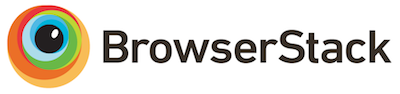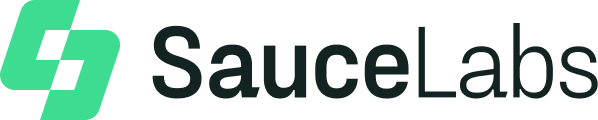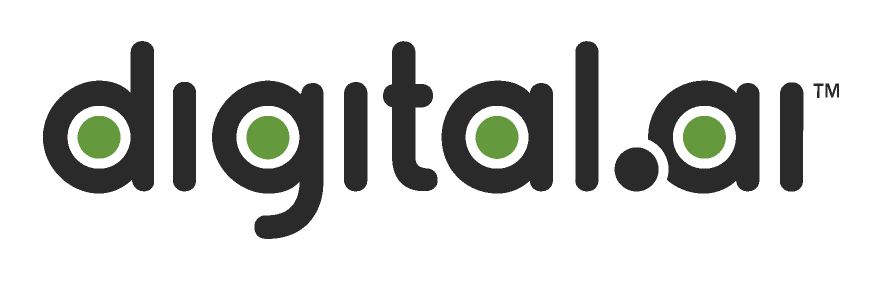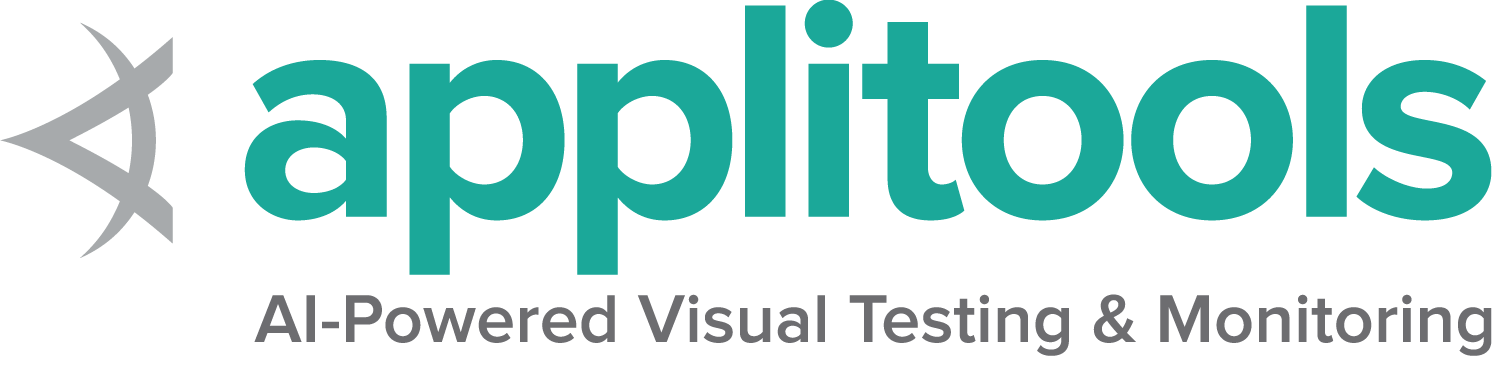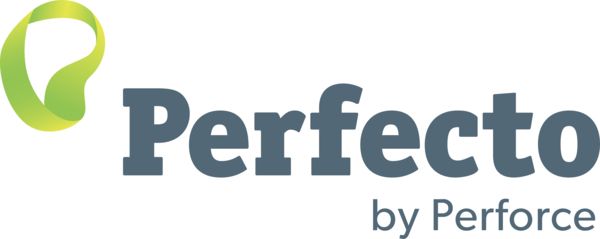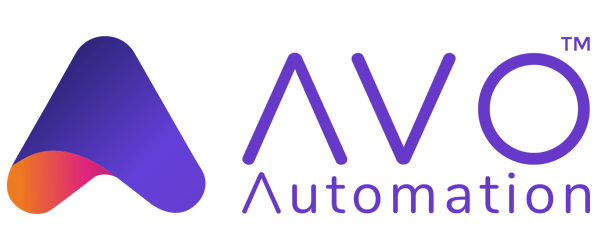Remote WebDriver
WebDriverは、ローカルで使用するのと同じ方法でリモートで使用できます。 主な違いは、リモートWebDriverを設定して、別のマシンでテストを実行できるようにする必要があることです。
リモートWebDriverは、クライアントとサーバーの2つの部分で構成されています。 クライアントはWebDriverテストであり、サーバーは単純なJavaサーブレットで最新のJEEアプリサーバーでホストすることができます。
リモートWebDriverクライアントを実行するには、まずRemoteWebDriverに接続する必要があります。 これを行うには、テストを実行しているサーバーのアドレスをURLに指定します。 設定をカスタマイズするために、desired capabilitiesを設定します。 以下は、Firefoxでテストを実行しているリモートWebサーバー www.example.com を指定してリモートWebDriverオブジェクトをインスタンス化する例です。
FirefoxOptions firefoxOptions = new FirefoxOptions();
WebDriver driver = new RemoteWebDriver(new URL("http://www.example.com"), firefoxOptions);
driver.get("http://www.google.com");
driver.quit();
from selenium import webdriver
firefox_options = webdriver.FirefoxOptions()
driver = webdriver.Remote(
command_executor='http://www.example.com',
options=firefox_options
)
driver.get("http://www.google.com")
driver.quit()
FirefoxOptions firefoxOptions = new FirefoxOptions();
IWebDriver driver = new RemoteWebDriver(new Uri("http://www.example.com"), firefoxOptions);
driver.Navigate().GoToUrl("http://www.google.com");
driver.Quit();
require 'selenium-webdriver'
driver = Selenium::WebDriver.for :remote, url: "http://www.example.com", desired_capabilities: :firefox
driver.get "http://www.google.com"
driver.close
const { Builder, Capabilities } = require("selenium-webdriver");
var capabilities = Capabilities.firefox();
(async function helloSelenium() {
let driver = new Builder()
.usingServer("http://example.com")
.withCapabilities(capabilities)
.build();
try {
await driver.get('http://www.google.com');
} finally {
await driver.quit();
}
})();
firefoxOptions = FirefoxOptions()
driver: WebDriver = new RemoteWebDriver(new URL("http://www.example.com"), firefoxOptions)
driver.get("http://www.google.com")
driver.quit()
テスト設定をさらにカスタマイズするために、他のdesired capabilitiesを追加できます。
ブラウザーオプション
例えば、Chromeバージョン67を使用して、Windows XPでChromeを実行する場合は、このようになるかと思います。
ChromeOptions chromeOptions = new ChromeOptions();
chromeOptions.setCapability("browserVersion", "67");
chromeOptions.setCapability("platformName", "Windows XP");
WebDriver driver = new RemoteWebDriver(new URL("http://www.example.com"), chromeOptions);
driver.get("http://www.google.com");
driver.quit();
from selenium import webdriver
chrome_options = webdriver.ChromeOptions()
chrome_options.set_capability("browserVersion", "67")
chrome_options.set_capability("platformName", "Windows XP")
driver = webdriver.Remote(
command_executor='http://www.example.com',
options=chrome_options
)
driver.get("http://www.google.com")
driver.quit()
var chromeOptions = new ChromeOptions();
chromeOptions.BrowserVersion = "67";
chromeOptions.PlatformName = "Windows XP";
IWebDriver driver = new RemoteWebDriver(new Uri("http://www.example.com"), chromeOptions);
driver.Navigate().GoToUrl("http://www.google.com");
driver.Quit();
caps = Selenium::WebDriver::Remote::Capabilities.chrome
caps.platform = Windows XP
caps.version = 67
driver = Selenium::WebDriver.for :remote, :url => "http://www.example.com", :desired_capabilities => caps
const { Builder } = require("selenium-webdriver");
const chrome = require("selenium-webdriver/chrome");
let opts = new chrome.Options();
opts.setAcceptInsecureCerts(true);
opts.setBrowserVersion('67');
opts.setPlatform('Windows XP');
(async function helloSelenium() {
let driver = new Builder()
.usingServer("http://example.com")
.forBrowser('chrome')
.setChromeOptions(opts)
.build();
try {
await driver.get('http://www.google.com');
}
finally {
await driver.quit();
}
})();
val chromeOptions = ChromeOptions()
chromeOptions.setCapability("browserVersion", "67")
chromeOptions.setCapability("platformName", "Windows XP")
val driver: WebDriver = new RemoteWebDriver(new URL("http://www.example.com"), chromeOptions)
driver.get("http://www.google.com")
driver.quit()
ローカルファイルDetector
ローカルファイルDetectorを使用すると、クライアントマシンからリモートサーバーにファイルを転送できます。 例えば、テストでファイルをWebアプリケーションにアップロードする必要がある場合、リモートWebDriverは実行時にローカルマシンからリモートWebサーバーにファイルを自動的に転送できます。 これにより、テストを実行しているリモートマシンからファイルをアップロードできます。 デフォルトでは有効になっておらず、次の方法で有効にできます。
driver.setFileDetector(new LocalFileDetector());
from selenium.webdriver.remote.file_detector import LocalFileDetector
driver.file_detector = LocalFileDetector()
var allowsDetection = this.driver as IAllowsFileDetection;
if (allowsDetection != null)
{
allowsDetection.FileDetector = new LocalFileDetector();
}
@driver.file_detector = lambda do |args|
# args => ["/path/to/file"]
str = args.first.to_s
str if File.exist?(str)
end
var remote = require('selenium-webdriver/remote');
driver.setFileDetector(new remote.FileDetector);
driver.fileDetector = LocalFileDetector()
上記のコードを定義したら、次の方法でテストにファイルをアップロードできます。
driver.get("http://sso.dev.saucelabs.com/test/guinea-file-upload");
WebElement upload = driver.findElement(By.id("myfile"));
upload.sendKeys("/Users/sso/the/local/path/to/darkbulb.jpg");
driver.get("http://sso.dev.saucelabs.com/test/guinea-file-upload")
driver.find_element(By.ID, "myfile").send_keys("/Users/sso/the/local/path/to/darkbulb.jpg")
driver.Navigate().GoToUrl("http://sso.dev.saucelabs.com/test/guinea-file-upload");
IWebElement upload = driver.FindElement(By.Id("myfile"));
upload.SendKeys(@"/Users/sso/the/local/path/to/darkbulb.jpg");
@driver.navigate.to "http://sso.dev.saucelabs.com/test/guinea-file-upload"
element = @driver.find_element(:id, 'myfile')
element.send_keys "/Users/sso/SauceLabs/sauce/hostess/maitred/maitred/public/images/darkbulb.jpg"
driver.get("http://sso.dev.saucelabs.com/test/guinea-file-upload");
var upload = driver.findElement(By.id("myfile"));
upload.sendKeys("/Users/sso/the/local/path/to/darkbulb.jpg");
driver.get("http://sso.dev.saucelabs.com/test/guinea-file-upload")
val upload: WebElement = driver.findElement(By.id("myfile"))
upload.sendKeys("/Users/sso/the/local/path/to/darkbulb.jpg")
クライアントのリクエストをトレースする
この機能は、Java クライアント バインディング (ベータ版以降) でのみ利用できます。 Remote WebDriver クライアントは Selenium Grid サーバーにリクエストを送信し、 Selenium Grid サーバーはリクエストを WebDriver に渡します。 HTTP リクエストをエンド ツー エンドでトレースするには、サーバー側とクライアント側でトレースを有効にする必要があります。 両端には、視覚化フレームワークを指すトレース エクスポーターのセットアップが必要です。 デフォルトでは、トレースはクライアントとサーバーの両方で有効になっています。 視覚化フレームワークの Jaeger UI と Selenium Grid 4 を設定するには、目的のバージョンの トレースのセットアップ を参照してください。
クライアント側のセットアップについては、以下の手順に従ってください。
必要な依存関係を追加する
トレーシング エクスポーターの外部ライブラリのインストールは、Maven を使って実行できます。 プロジェクト pom.xml に opentelemetry-exporter-jaeger および grpc-netty の依存関係を追加します。
<dependency>
<groupId>io.opentelemetry</groupId>
<artifactId>opentelemetry-exporter-jaeger</artifactId>
<version>1.0.0</version>
</dependency>
<dependency>
<groupId>io.grpc</groupId>
<artifactId>grpc-netty</artifactId>
<version>1.35.0</version>
</dependency>
クライアントの実行中に必要なシステムプロパティを追加/渡す
System.setProperty("otel.traces.exporter", "jaeger");
System.setProperty("otel.exporter.jaeger.endpoint", "http://localhost:14250");
System.setProperty("otel.resource.attributes", "service.name=selenium-java-client");
ImmutableCapabilities capabilities = new ImmutableCapabilities("browserName", "chrome");
WebDriver driver = new RemoteWebDriver(new URL("http://www.example.com"), capabilities);
driver.get("http://www.google.com");
driver.quit();
ご希望のSeleniumのバージョンに必要な外部依存関係のバージョンの詳細については、 トレースのセットアップ を参照してください。
詳細については、下記URLを参照してください。
- OpenTelemetry: https://opentelemetry.io
- Configuring OpenTelemetry: https://github.com/open-telemetry/opentelemetry-java/tree/main/sdk-extensions/autoconfigure
- Jaeger: https://www.jaegertracing.io
- Selenium Grid 可観測性
Browser specific functionalities
Some browser specific functionalities require workarounds as mentioned in this issue.