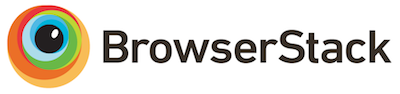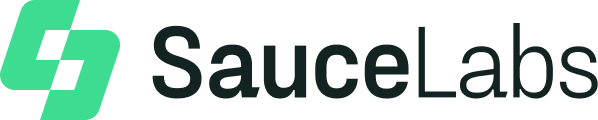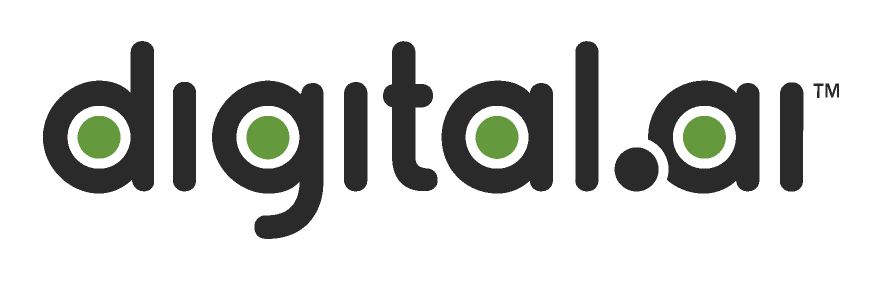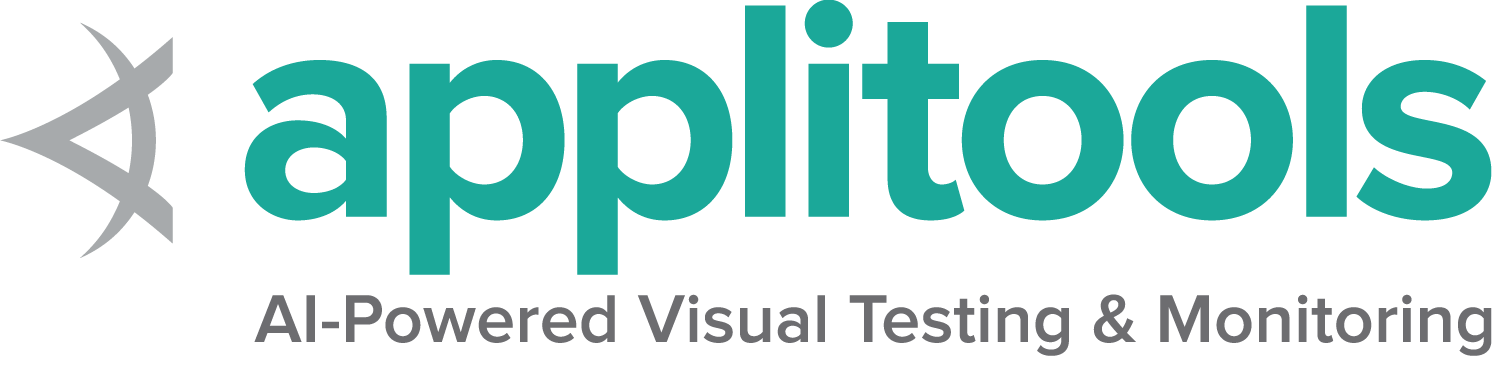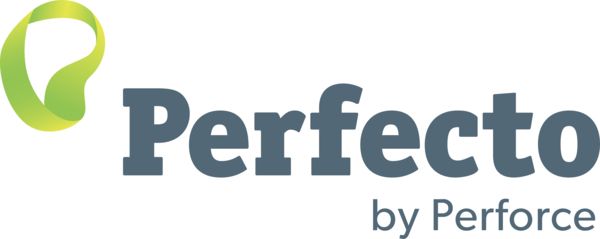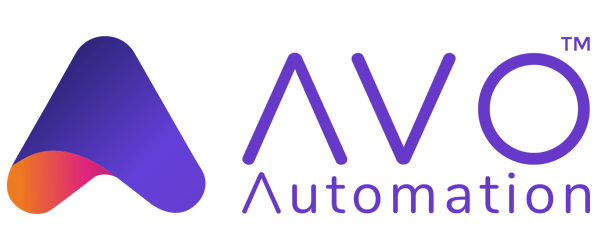Page being translated from English to Portuguese. Do you speak Portuguese? Help us to translate it by sending us pull requests!
This is the multi-page printable view of this section. Click here to print.
Advanced Features
- 1: Observability
- 2: Suporte a buscas em GraphQL
- 3: Rotas da Grid
- 4: Customizing a Node
- 5: External datastore
1 - Observability
Page being translated from English to Portuguese. Do you speak Portuguese? Help us to translate it by sending us pull requests!
Table of Contents
Selenium Grid
Grid aids in scaling and distributing tests by executing tests on various browser and operating system combinations.
Observability
Observability has three pillars: traces, metrics and logs. Since Selenium Grid 4 is designed to be fully distributed, observability will make it easier to understand and debug the internals.
Distributed tracing
A single request or transaction spans multiple services and components. Tracing tracks the request lifecycle as each service executes the request. It is useful in debugging in an error scenario. Some key terms used in tracing context are:
Trace Tracing allows one to trace a request through multiple services, starting from its origin to its final destination. This request’s journey helps in debugging, monitoring the end-to-end flow, and identifying failures. A trace depicts the end-to-end request flow. Each trace has a unique id as its identifier.
Span Each trace is made up of timed operations called spans. A span has a start and end time and it represents operations done by a service. The granularity of span depends on how it is instrumented. Each span has a unique identifier. All spans within a trace have the same trace id.
Span Attributes Span attributes are key-value pairs which provide additional information about each span.
Events Events are timed-stamped logs within a span. They provide additional context to the existing spans. Events also contain key-value pairs as event attributes.
Event logging
Logging is essential to debug an application. Logging is often done in a human-readable format. But for machines to search and analyze the logs, it has to have a well-defined format. Structured logging is a common practice of recording logs consistently in a fixed format. It commonly contains fields like:
- Timestamp
- Logging level
- Logger class
- Log message (This is further broken down into fields relevant to the operation where the log was recorded)
Logs and events are closely related. Events encapsulate all the possible information available to do a single unit of work. Logs are essentially subsets of an event. At the crux, both aid in debugging. Refer following resources for detailed understanding:
- https://www.honeycomb.io/blog/how-are-structured-logs-different-from-events/
- https://charity.wtf/2019/02/05/logs-vs-structured-events/
Grid Observability
Selenium server is instrumented with tracing using OpenTelemetry. Every request to the server is traced from start to end. Each trace consists of a series of spans as a request is executed within the server. Most spans in the Selenium server consist of two events:
- Normal event - records all information about a unit of work and marks successful completion of the work.
- Error event - records all information till the error occurs and then records the error information. Marks an exception event.
Running Selenium server
Visualizing Traces
All spans, events and their respective attributes are part of a trace. Tracing works while running the server in all of the above-mentioned modes.
By default, tracing is enabled in the Selenium server. Selenium server exports the traces via two exporters:
- Console - Logs all traces and their included spans at FINE level. By default, Selenium server prints logs at INFO level and above. The log-level flag can be used to pass a logging level of choice while running the Selenium Grid jar/s.
java -jar selenium-server-4.0.0-<selenium-version>.jar standalone --log-level FINE
- Jaeger UI - OpenTelemetry provides the APIs and SDKs to instrument traces in the code. Whereas Jaeger is a tracing backend, that aids in collecting the tracing telemetry data and providing querying, filtering and visualizing features for the data.
Detailed instructions of visualizing traces using Jaeger UI can be obtained by running the command :
java -jar selenium-server-4.0.0-<selenium-version>.jar info tracing
A very good example and scripts to run the server and send traces to Jaeger
Leveraging event logs
Tracing has to be enabled for event logging as well, even if one does not wish to export traces to visualize them.
By default, tracing is enabled. No additional parameters need to be passed to see logs on the console.
All events within a span are logged at FINE level. Error events are logged at WARN level.
All event logs have the following fields :
| Field | Field value | Description |
|---|---|---|
| Event time | eventId | Timestamp of the event record in epoch nanoseconds. |
| Trace Id | tracedId | Each trace is uniquely identified by a trace id. |
| Span Id | spanId | Each span within a trace is uniquely identified by a span id. |
| Span Kind | spanKind | Span kind is a property of span indicating the type of span. It helps in understanding the nature of the unit of work done by the Span. |
| Event name | eventName | This maps to the log message. |
| Event attributes | eventAttributes | This forms the crux of the event logs, based on the operation executed, it has JSON formatted key-value pairs. This also includes a handler class attribute, to show the logger class. |
Sample log
FINE [LoggingOptions$1.lambda$export$1] - {
"traceId": "fc8aef1d44b3cc8bc09eb8e581c4a8eb",
"spanId": "b7d3b9865d3ddd45",
"spanKind": "INTERNAL",
"eventTime": 1597819675128886121,
"eventName": "Session request execution complete",
"attributes": {
"http.status_code": 200,
"http.handler_class": "org.openqa.selenium.grid.router.HandleSession",
"http.url": "\u002fsession\u002fdd35257f104bb43fdfb06242953f4c85",
"http.method": "DELETE",
"session.id": "dd35257f104bb43fdfb06242953f4c85"
}
}
In addition to the above fields, based on OpenTelemetry specification error logs consist of :
| Field | Field value | Description |
|---|---|---|
| Exception type | exception.type | The class name of the exception. |
| Exception message | exception.message | Reason for the exception. |
| Exception stacktrace | exception.stacktrace | Prints the call stack at the point of time when the exception was thrown. Helps in understanding the origin of the exception. |
Sample error log
WARN [LoggingOptions$1.lambda$export$1] - {
"traceId": "7efa5ea57e02f89cdf8de586fe09f564",
"spanId": "914df6bc9a1f6e2b",
"spanKind": "INTERNAL",
"eventTime": 1597820253450580272,
"eventName": "exception",
"attributes": {
"exception.type": "org.openqa.selenium.ScriptTimeoutException",
"exception.message": "Unable to execute request: java.sql.SQLSyntaxErrorException: Table 'mysql.sessions_mappa' doesn't exist ..." (full message will be printed),
"exception.stacktrace": "org.openqa.selenium.ScriptTimeoutException: java.sql.SQLSyntaxErrorException: Table 'mysql.sessions_mappa' doesn't exist\nBuild info: version: '4.0.0-alpha-7', revision: 'Unknown'\nSystem info: host: 'XYZ-MacBook-Pro.local', ip: 'fe80:0:0:0:10d5:b63a:bdc6:1aff%en0', os.name: 'Mac OS X', os.arch: 'x86_64', os.version: '10.13.6', java.version: '11.0.7'\nDriver info: driver.version: unknown ...." (full stack will be printed),
"http.handler_class": "org.openqa.selenium.grid.distributor.remote.RemoteDistributor",
"http.url": "\u002fsession",
"http.method": "POST"
}
}
Note: Logs are pretty printed above for readability. Pretty printing for logs is turned off in Selenium server.
The steps above should set you up for seeing traces and logs.
References
2 - Suporte a buscas em GraphQL
GraphQL é uma linguagem de consulta para APIs e um runtime para atender a essas consultas com seus dados existentes. Ele dá aos usuários o poder de pedir exatamente o que precisam e nada mais.
Enums
Enums representam possíveis conjuntos de valores para um campo.
Por exemplo, o objeto Node possui um campo chamado status. O estado é um enum (especificamente, do tipo Status) porque pode ser UP, DRAINING ou UNAVAILABLE.
Escalares
Escalares são valores primitivos: Int, Float, String, Boolean ou ID.
Ao chamar a API GraphQL, você deve especificar o subcampo aninhado até retornar apenas escalares.
Estrutura do Schema
A estrutura do esquema de grade é a seguinte:
{
session(id: "<session-id>") : {
id,
capabilities,
startTime,
uri,
nodeId,
nodeUri,
sessionDurationMillis
slot : {
id,
stereotype,
lastStarted
}
}
grid: {
uri,
totalSlots,
nodeCount,
maxSession,
sessionCount,
version,
sessionQueueSize
}
sessionsInfo: {
sessionQueueRequests,
sessions: [
{
id,
capabilities,
startTime,
uri,
nodeId,
nodeUri,
sessionDurationMillis
slot : {
id,
stereotype,
lastStarted
}
}
]
}
nodesInfo: {
nodes : [
{
id,
uri,
status,
maxSession,
slotCount,
sessions: [
{
id,
capabilities,
startTime,
uri,
nodeId,
nodeUri,
sessionDurationMillis
slot : {
id,
stereotype,
lastStarted
}
}
],
sessionCount,
stereotypes,
version,
osInfo: {
arch,
name,
version
}
}
]
}
}
Consultando GraphQL
O melhor jeito de consultar GraphQL é utilizando requisições curl. GraphQL permite que você busque apenas os dados que você quer, nada mais, anda menos.
Alguns exemplos de buscas em GraphQL estão abaixo. Você pode montar as queries como quiser.
Buscando o número total de slots (maxSession) e slots usados (sessionCount) na Grid:
curl -X POST -H "Content-Type: application/json" --data '{"query": "{ grid { maxSession, sessionCount } }"}' -s <LINK_TO_GRAPHQL_ENDPOINT>
Geralmente na máquina local o <LINK_TO_GRAPHQL_ENDPOINT> será http://localhost:4444/graphql
Buscando todos os detalhes da Sessão, Nó e Grid:
curl -X POST -H "Content-Type: application/json" --data '{"query":"{ grid { uri, maxSession, sessionCount }, nodesInfo { nodes { id, uri, status, sessions { id, capabilities, startTime, uri, nodeId, nodeUri, sessionDurationMillis, slot { id, stereotype, lastStarted } }, slotCount, sessionCount }} }"}' -s <LINK_TO_GRAPHQL_ENDPOINT>
Buscando o número de sessões atual na Grid:
curl -X POST -H "Content-Type: application/json" --data '{"query":"{ grid { sessionCount } }"}' -s <LINK_TO_GRAPHQL_ENDPOINT>
Buscando a contagem máxima de sessões na Grid:
curl -X POST -H "Content-Type: application/json" --data '{"query":"{ grid { maxSession } }"}' -s <LINK_TO_GRAPHQL_ENDPOINT>
Buscando todos os detalhes de todas as sessões de todos os nós na Grid:
curl -X POST -H "Content-Type: application/json" --data '{"query":"{ sessionsInfo { sessions { id, capabilities, startTime, uri, nodeId, nodeId, sessionDurationMillis } } }"}' -s <LINK_TO_GRAPHQL_ENDPOINT>
Buscando informações dos slots de todas as sessões de cada Nó na Grid:
curl -X POST -H "Content-Type: application/json" --data '{"query":"{ sessionsInfo { sessions { id, slot { id, stereotype, lastStarted } } } }"}' -s <LINK_TO_GRAPHQL_ENDPOINT>
Buscando informação da sessão para uma sessão específica:
curl -X POST -H "Content-Type: application/json" --data '{"query":"{ session (id: \"<session-id>\") { id, capabilities, startTime, uri, nodeId, nodeUri, sessionDurationMillis, slot { id, stereotype, lastStarted } } } "}' -s <LINK_TO_GRAPHQL_ENDPOINT>
Buscando os recursos de cada nó na Grid:
curl -X POST -H "Content-Type: application/json" --data '{"query": "{ nodesInfo { nodes { stereotypes } } }"}' -s <LINK_TO_GRAPHQL_ENDPOINT>
Buscando o status de cada Nó na Grid:
curl -X POST -H "Content-Type: application/json" --data '{"query": "{ nodesInfo { nodes { status } } }"}' -s <LINK_TO_GRAPHQL_ENDPOINT>
Buscando a URI de cada Nó e da Grid:
curl -X POST -H "Content-Type: application/json" --data '{"query": "{ nodesInfo { nodes { uri } } }"}' -s <LINK_TO_GRAPHQL_ENDPOINT>
Query for getting the current requests in the New Session Queue:
curl -X POST -H "Content-Type: application/json" --data '{"query":"{ sessionsInfo { sessionQueueRequests } }"}' -s <LINK_TO_GRAPHQL_ENDPOINT>
Query for getting the New Session Queue size :
curl -X POST -H "Content-Type: application/json" --data '{"query":"{ grid { sessionQueueSize } }"}' -s <LINK_TO_GRAPHQL_ENDPOINT>
3 - Rotas da Grid
Grid
Status da Grid
O status da Grid fornece o estado atual da grid. Consiste em detalhes sobre cada nó registrado. Para cada nó, o status inclui informações sobre a disponibilidade, sessões e slots do nó.
cURL GET 'http://localhost:4444/status'
No modo Standalone, o URL da Grid é o endereço do servidor Standalone.
No modo Hub-Node, a URL da Grid é o endereço do servidor Hub.
No modo totalmente distribuído, a URL da Grid é o endereço do servidor do roteador.
A URL padrão para todos os modos acima é http://localhost:4444.
Distribuidor
Remover Nó
Para remover o Nó da Grid, use o comando cURL listado abaixo. Ele não interrompe nenhuma sessão em andamento em execução nesse nó. O Node continua rodando como está, a menos que seja explicitamente eliminado. O Distribuidor não está mais ciente do Nó e, portanto, qualquer solicitação de nova sessão correspondente não será encaminhado para esse Nó.
No modo Standalone, a URL do distribuidor é o endereço do servidor Standalone.
No modo Hub-Node, a URL do Distribuidor é o endereço do servidor Hub.
cURL --request DELETE 'http://localhost:4444/se/grid/distributor/node/<node-id>' --header 'X-REGISTRATION-SECRET: <secret> '
No modo totalmente distribuído, a URL é o endereço do servidor Distribuidor.
cURL --request DELETE 'http://localhost:5553/se/grid/distributor/node/<node-id>' --header 'X-REGISTRATION-SECRET: <secret>'
Se nenhum segredo de registro foi configurado durante a configuração da Grid, use
cURL --request DELETE 'http://<Distributor-URL>/se/grid/distributor/node/<node-id>' --header 'X-REGISTRATION-SECRET;'
Drenar Nó
O comando de drenagem de nó é para desligamento normal de nó. A drenagem para o Node após a conclusão de todas as sessões em andamento. No entanto, ele não aceita novas solicitações de sessão.
No modo Standalone, a URL do distribuidor é o endereço do servidor Standalone.
No modo Hub-Node, a URL do Distribuidor é o endereço do servidor Hub.
cURL --request POST 'http://localhost:4444/se/grid/distributor/node/<node-id>/drain' --header 'X-REGISTRATION-SECRET: <secret> '
No modo totalmente distribuído, a URL é o endereço do servidor Distribuidor.
cURL --request POST 'http://localhost:5553/se/grid/distributor/node/<node-id>/drain' --header 'X-REGISTRATION-SECRET: <secret>'
Se nenhum segredo de registro foi configurado durante a configuração da Grid, use
cURL --request POST 'http://<Distributor-URL>/se/grid/distributor/node/<node-id>/drain' --header 'X-REGISTRATION-SECRET;'
Nó
Os terminais nesta seção são aplicáveis ao modo Hub-Node e ao modo Grid totalmente distribuída, onde o Nó é executado de forma independente. A URL do Nó padrão é http://localhost:5555 no caso de um Nó. No caso de vários Nós, use Grid status para obter todos os detalhes do Nó e localizar o endereço do Nó.
Status
O status do Nó é essencialmente uma verificação de integridade do Nó. O distribuidor executa ping no status do Nó em intervalos regulares e atualiza o modelo de Grid de acordo. O status inclui informações sobre disponibilidade, sessões e slots.
cURL --request GET 'http://localhost:5555/status'
Drenagem
O Distribuidor passa o comando [drain](# drain-node) para o Nó apropriado identificado pelo ID do Nó. Para drenar o Nó diretamente, use o comando cuRL listado abaixo. Ambos as rotas são válidas e produzem o mesmo resultado. Drenar termina as sessões em andamento antes de interromper o Nó.
cURL --request POST 'http://localhost:5555/se/grid/node/drain' --header 'X-REGISTRATION-SECRET: <secret>'
Se nenhum segredo de registro foi configurado durante a configuração da Grid, use
cURL --request POST 'http://<node-URL>/se/grid/node/drain' --header 'X-REGISTRATION-SECRET;'
Checar dono da sessão
Para verificar se uma sessão pertence a um Nó, use o comando cURL listado abaixo.
cURL --request GET 'http://localhost:5555/se/grid/node/owner/<session-id>' --header 'X-REGISTRATION-SECRET: <secret>'
Se nenhum segredo de registro foi configurado durante a configuração da Grid, use
cURL --request GET 'http://<node-URL>/se/grid/node/owner/<session-id>' --header 'X-REGISTRATION-SECRET;'
Ele retornará true se a sessão pertencer ao Nó, caso contrário, retornará false.
Deletar sessão
A exclusão da sessão encerra a sessão do WebDriver, fecha o driver e o remove do mapa de sessões ativas. Qualquer solicitação usando o id de sessão removido ou reutilizando a instância do driver gerará um erro.
cURL --request DELETE 'http://localhost:5555/se/grid/node/session/<session-id>' --header 'X-REGISTRATION-SECRET: <secret>'
Se nenhum segredo de registro foi configurado durante a configuração da Grid, use
cURL --request DELETE 'http://<node-URL>/se/grid/node/session/<session-id>' --header 'X-REGISTRATION-SECRET;'
Fila de Sessão
Limpar a Fila de Sessão
A Fila de Sessão contém as novas solicitações de sessão. Para limpar a fila, use o comando cURL listado abaixo. Limpar a fila rejeita todas as solicitações na fila. Para cada solicitação, o servidor retorna uma resposta de erro ao respectivo cliente. O resultado do comando clear é o número total de solicitações excluídas.
No modo Standalone, a URL Queue é o endereço do servidor Standalone.
No modo Hub-Node, a URL do enfileirador é o endereço do servidor Hub.
cURL --request DELETE 'http://localhost:4444/se/grid/newsessionqueue/queue' --header 'X-REGISTRATION-SECRET: <secret>'
No modo totalmente distribuído, a URL do enfileirador é o endereço do servidor do Enfileirador de Sessões.
cURL --request DELETE 'http://localhost:5559/se/grid/newsessionqueue/queue' --header 'X-REGISTRATION-SECRET: <secret>'
If no registration secret has been configured while setting up the Grid, then use
cURL --request DELETE 'http://<URL>/se/grid/newsessionqueue/queue' --header 'X-REGISTRATION-SECRET;'
Obter novos pedidos da Fila de Sessão
Novos pedidos da Fila de Sessão contém os novos pedidos de sessão. Para obter os pedidos na Fila, utiliza o comando cURL listado abaixo. É retornado o número total de pedidos na Fila.
No modo Standalone, a URL é a do servidor, em modo Grid, a URL será a do HUB.
cURL --request GET 'http://localhost:4444/se/grid/newsessionqueue/queue'
No modo totalmente distribuido, a URL da Fila é a porta do servidor de Fila.
cURL --request GET 'http://localhost:5559/se/grid/newsessionqueue/queue'
4 - Customizing a Node
Page being translated from English to Portugese. Do you speak Portugese? Help us to translate it by sending us pull requests!
How to customize a Node
There are times when we would like a Node to be customized to our needs.
For e.g., we may like to do some additional setup before a session begins execution and some clean-up after a session runs to completion.
Following steps can be followed for this:
-
Create a class that extends
org.openqa.selenium.grid.node.Node -
Add a static method (this will be our factory method) to the newly created class whose signature looks like this:
public static Node create(Config config). Here:Nodeis of typeorg.openqa.selenium.grid.node.NodeConfigis of typeorg.openqa.selenium.grid.config.Config
-
Within this factory method, include logic for creating your new Class.
-
To wire in this new customized logic into the hub, start the node and pass in the fully qualified class name of the above class to the argument
--node-implementation
Let’s see an example of all this:
Custom Node as an uber jar
- Create a sample project using your favourite build tool (Maven|Gradle).
- Add the below dependency to your sample project.
- Add your customized Node to the project.
- Build an uber jar to be able to start the Node using
java -jarcommand. - Now start the Node using the command:
java -jar custom_node-server.jar node \
--node-implementation org.seleniumhq.samples.DecoratedLoggingNode
Note: If you are using Maven as a build tool, please prefer using maven-shade-plugin instead of maven-assembly-plugin because maven-assembly plugin seems to have issues with being able to merge multiple Service Provider Interface files (META-INF/services)
Custom Node as a regular jar
- Create a sample project using your favourite build tool (Maven|Gradle).
- Add the below dependency to your sample project.
- Add your customized Node to the project.
- Build a jar of your project using your build tool.
- Now start the Node using the command:
java -jar selenium-server-4.6.0.jar \
--ext custom_node-1.0-SNAPSHOT.jar node \
--node-implementation org.seleniumhq.samples.DecoratedLoggingNode
Below is a sample that just prints some messages on to the console whenever there’s an activity of interest (session created, session deleted, a webdriver command executed etc.,) on the Node.
Sample customized node
package org.seleniumhq.samples;
import java.net.URI;
import java.util.UUID;
import org.openqa.selenium.Capabilities;
import org.openqa.selenium.NoSuchSessionException;
import org.openqa.selenium.WebDriverException;
import org.openqa.selenium.grid.config.Config;
import org.openqa.selenium.grid.data.CreateSessionRequest;
import org.openqa.selenium.grid.data.CreateSessionResponse;
import org.openqa.selenium.grid.data.NodeId;
import org.openqa.selenium.grid.data.NodeStatus;
import org.openqa.selenium.grid.data.Session;
import org.openqa.selenium.grid.log.LoggingOptions;
import org.openqa.selenium.grid.node.HealthCheck;
import org.openqa.selenium.grid.node.Node;
import org.openqa.selenium.grid.node.local.LocalNodeFactory;
import org.openqa.selenium.grid.security.Secret;
import org.openqa.selenium.grid.security.SecretOptions;
import org.openqa.selenium.grid.server.BaseServerOptions;
import org.openqa.selenium.internal.Either;
import org.openqa.selenium.remote.SessionId;
import org.openqa.selenium.remote.http.HttpRequest;
import org.openqa.selenium.remote.http.HttpResponse;
import org.openqa.selenium.remote.tracing.Tracer;
public class DecoratedLoggingNode extends Node {
private Node node;
protected DecoratedLoggingNode(Tracer tracer, URI uri, Secret registrationSecret) {
super(tracer, new NodeId(UUID.randomUUID()), uri, registrationSecret);
}
public static Node create(Config config) {
LoggingOptions loggingOptions = new LoggingOptions(config);
BaseServerOptions serverOptions = new BaseServerOptions(config);
URI uri = serverOptions.getExternalUri();
SecretOptions secretOptions = new SecretOptions(config);
// Refer to the foot notes for additional context on this line.
Node node = LocalNodeFactory.create(config);
DecoratedLoggingNode wrapper = new DecoratedLoggingNode(loggingOptions.getTracer(),
uri, secretOptions.getRegistrationSecret());
wrapper.node = node;
return wrapper;
}
@Override
public Either<WebDriverException, CreateSessionResponse> newSession(
CreateSessionRequest sessionRequest) {
System.out.println("Before newSession()");
try {
return this.node.newSession(sessionRequest);
} finally {
System.out.println("After newSession()");
}
}
@Override
public HttpResponse executeWebDriverCommand(HttpRequest req) {
try {
System.out.println("Before executeWebDriverCommand(): " + req.getUri());
return node.executeWebDriverCommand(req);
} finally {
System.out.println("After executeWebDriverCommand()");
}
}
@Override
public Session getSession(SessionId id) throws NoSuchSessionException {
try {
System.out.println("Before getSession()");
return node.getSession(id);
} finally {
System.out.println("After getSession()");
}
}
@Override
public HttpResponse uploadFile(HttpRequest req, SessionId id) {
try {
System.out.println("Before uploadFile()");
return node.uploadFile(req, id);
} finally {
System.out.println("After uploadFile()");
}
}
@Override
public void stop(SessionId id) throws NoSuchSessionException {
try {
System.out.println("Before stop()");
node.stop(id);
} finally {
System.out.println("After stop()");
}
}
@Override
public boolean isSessionOwner(SessionId id) {
try {
System.out.println("Before isSessionOwner()");
return node.isSessionOwner(id);
} finally {
System.out.println("After isSessionOwner()");
}
}
@Override
public boolean isSupporting(Capabilities capabilities) {
try {
System.out.println("Before isSupporting");
return node.isSupporting(capabilities);
} finally {
System.out.println("After isSupporting()");
}
}
@Override
public NodeStatus getStatus() {
try {
System.out.println("Before getStatus()");
return node.getStatus();
} finally {
System.out.println("After getStatus()");
}
}
@Override
public HealthCheck getHealthCheck() {
try {
System.out.println("Before getHealthCheck()");
return node.getHealthCheck();
} finally {
System.out.println("After getHealthCheck()");
}
}
@Override
public void drain() {
try {
System.out.println("Before drain()");
node.drain();
} finally {
System.out.println("After drain()");
}
}
@Override
public boolean isReady() {
try {
System.out.println("Before isReady()");
return node.isReady();
} finally {
System.out.println("After isReady()");
}
}
}
Foot Notes:
In the above example, the line Node node = LocalNodeFactory.create(config); explicitly creates a LocalNode.
There are basically 2 types of user facing implementations of org.openqa.selenium.grid.node.Node available.
These classes are good starting points to learn how to build a custom Node and also to learn the internals of a Node.
org.openqa.selenium.grid.node.local.LocalNode- Used to represent a long running Node and is the default implementation that gets wired in when you start anode.- It can be created by calling
LocalNodeFactory.create(config);, where:LocalNodeFactorybelongs toorg.openqa.selenium.grid.node.localConfigbelongs toorg.openqa.selenium.grid.config
- It can be created by calling
org.openqa.selenium.grid.node.k8s.OneShotNode- This is a special reference implementation wherein the Node gracefully shuts itself down after servicing one test session. This class is currently not available as part of any pre-built maven artifact.
5 - External datastore
Page being translated from English to Portuguese. Do you speak Portuguese? Help us to translate it by sending us pull requests!
Table of Contents
Introduction
Selenium Grid allows you to persist information related to currently running sessions into an external data store. The external data store could be backed by your favourite database (or) Redis Cache system.
Setup
- Coursier - As a dependency resolver, so that we can download maven artifacts on the fly and make them available in our classpath
- Docker - To manage our PostGreSQL/Redis docker containers.
Database backed Session Map
For the sake of this illustration, we are going to work with PostGreSQL database.
We will spin off a PostGreSQL database as a docker container using a docker compose file.
Steps
You can skip this step if you already have a PostGreSQL database instance available at your disposal.
- Create a sql file named
init.sqlwith the below contents:
CREATE TABLE IF NOT EXISTS sessions_map(
session_ids varchar(256),
session_caps text,
session_uri varchar(256),
session_stereotype text,
session_start varchar(256)
);
- In the same directory as the
init.sql, create a file nameddocker-compose.ymlwith its contents as below:
version: '3.8'
services:
db:
image: postgres:9.6-bullseye
restart: always
environment:
- POSTGRES_USER=seluser
- POSTGRES_PASSWORD=seluser
- POSTGRES_DB=selenium_sessions
ports:
- "5432:5432"
volumes:
- ./init.sql:/docker-entrypoint-initdb.d/init.sql
We can now start our database container by running:
docker-compose up -d
Our database name is selenium_sessions with its username and password set to seluser
If you are working with an already running PostGreSQL DB instance, then you just need to create a database named selenium_sessions and the table sessions_map using the above mentioned SQL statement.
- Create a Selenium Grid configuration file named
sessions.tomlwith the below contents:
[sessions]
implementation = "org.openqa.selenium.grid.sessionmap.jdbc.JdbcBackedSessionMap"
jdbc-url = "jdbc:postgresql://localhost:5432/selenium_sessions"
jdbc-user = "seluser"
jdbc-password = "seluser"
Note: If you plan to use an existing PostGreSQL DB instance, then replace localhost:5432 with the actual host and port number of your instance.
- Below is a simple shell script (let’s call it
distributed.sh) that we will use to bring up our distributed Grid.
SE_VERSION=<current_selenium_version>
JAR_NAME=selenium-server-${SE_VERSION}.jar
PUBLISH="--publish-events tcp://localhost:4442"
SUBSCRIBE="--subscribe-events tcp://localhost:4443"
SESSIONS="--sessions http://localhost:5556"
SESSIONS_QUEUE="--sessionqueue http://localhost:5559"
echo 'Starting Event Bus'
java -jar $JAR_NAME event-bus $PUBLISH $SUBSCRIBE --port 5557 &
echo 'Starting New Session Queue'
java -jar $JAR_NAME sessionqueue --port 5559 &
echo 'Starting Sessions Map'
java -jar $JAR_NAME \
--ext $(coursier fetch -p org.seleniumhq.selenium:selenium-session-map-jdbc:${SE_VERSION} org.postgresql:postgresql:42.3.1) \
sessions $PUBLISH $SUBSCRIBE --port 5556 --config sessions.toml &
echo 'Starting Distributor'
java -jar $JAR_NAME distributor $PUBLISH $SUBSCRIBE $SESSIONS $SESSIONS_QUEUE --port 5553 --bind-bus false &
echo 'Starting Router'
java -jar $JAR_NAME router $SESSIONS --distributor http://localhost:5553 $SESSIONS_QUEUE --port 4444 &
echo 'Starting Node'
java -jar $JAR_NAME node $PUBLISH $SUBSCRIBE &
-
At this point the current directory should contain the following files:
docker-compose.ymlinit.sqlsessions.tomldistributed.sh
-
You can now spawn the Grid by running
distributed.shshell script and quickly run a test. You will notice that the Grid now stores session information into the PostGreSQL database.
In the line which spawns a SessionMap on a machine:
export SE_VERSION=<current_selenium_version>
java -jar selenium-server-${SE_VERSION}.jar \
--ext $(coursier fetch -p org.seleniumhq.selenium:selenium-session-map-jdbc:${SE_VERSION} org.postgresql:postgresql:42.3.1) \
sessions --publish-events tcp://localhost:4442 \
--subscribe-events tcp://localhost:4443 \
--port 5556 --config sessions.toml
- The variable names from the above script have been replaced with their actual values for clarity.
- Remember to substitute
localhostwith the actual hostname of the machine where yourEvent-Busis running. - The arguments being passed to
coursierare basically the GAV (Group Artifact Version) Maven co-ordinates of:- selenium-session-map-jdbc which is needed to help us store sessions information in database
- postgresql which is needed to help us talk PostGreSQL database.
sessions.tomlis the configuration file that we created earlier.
Redis backed Session Map
We will spin off a Redis Cache docker container using a docker compose file.
Steps
You can skip this step if you already have a Redis Cache instance available at your disposal.
- Create a file named
docker-compose.ymlwith its contents as below:
version: '3.8'
services:
redis:
image: redis:bullseye
restart: always
ports:
- "6379:6379"
We can now start our Redis container by running:
docker-compose up -d
- Create a Selenium Grid configuration file named
sessions.tomlwith the below contents:
[sessions]
scheme = "redis"
implementation = "org.openqa.selenium.grid.sessionmap.redis.RedisBackedSessionMap"
hostname = "localhost"
port = 6379
Note: If you plan to use an existing Redis Cache instance, then replace localhost and 6379 with the actual host and port number of your instance.
- Below is a simple shell script (let’s call it
distributed.sh) that we will use to bring up our distributed grid.
SE_VERSION=<current_selenium_version>
JAR_NAME=selenium-server-${SE_VERSION}.jar
PUBLISH="--publish-events tcp://localhost:4442"
SUBSCRIBE="--subscribe-events tcp://localhost:4443"
SESSIONS="--sessions http://localhost:5556"
SESSIONS_QUEUE="--sessionqueue http://localhost:5559"
echo 'Starting Event Bus'
java -jar $JAR_NAME event-bus $PUBLISH $SUBSCRIBE --port 5557 &
echo 'Starting New Session Queue'
java -jar $JAR_NAME sessionqueue --port 5559 &
echo 'Starting Session Map'
java -jar $JAR_NAME \
--ext $(coursier fetch -p org.seleniumhq.selenium:selenium-session-map-redis:${SE_VERSION}) \
sessions $PUBLISH $SUBSCRIBE --port 5556 --config sessions.toml &
echo 'Starting Distributor'
java -jar $JAR_NAME distributor $PUBLISH $SUBSCRIBE $SESSIONS $SESSIONS_QUEUE --port 5553 --bind-bus false &
echo 'Starting Router'
java -jar $JAR_NAME router $SESSIONS --distributor http://localhost:5553 $SESSIONS_QUEUE --port 4444 &
echo 'Starting Node'
java -jar $JAR_NAME node $PUBLISH $SUBSCRIBE &
-
At this point the current directory should contain the following files:
docker-compose.ymlsessions.tomldistributed.sh
-
You can now spawn the Grid by running
distributed.shshell script and quickly run a test. You will notice that the Grid now stores session information into the Redis instance. You can perhaps make use of a Redis GUI such as TablePlus to see them (Make sure that you have setup a debug point in your test, because the values will get deleted as soon as the test runs to completion).
In the line which spawns a SessionMap on a machine:
export SE_VERSION=<current_selenium_version>
java -jar selenium-server-${SE_VERSION}.jar \
--ext $(coursier fetch -p org.seleniumhq.selenium:selenium-session-map-redis:${SE_VERSION}) \
sessions --publish-events tcp://localhost:4442 \
--subscribe-events tcp://localhost:4443 \
--port 5556 --config sessions.toml
- The variable names from the above script have been replaced with their actual values for clarity.
- Remember to substitute
localhostwith the actual hostname of the machine where yourEvent-Busis running. - The arguments being passed to
coursierare basically the GAV (Group Artifact Version) Maven co-ordinates of:- selenium-session-map-redis which is needed to help us store sessions information in Redis Cache.
sessions.tomlis the configuration file that we created earlier.