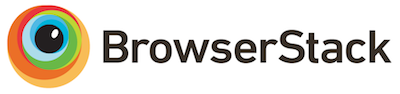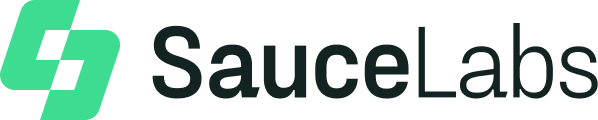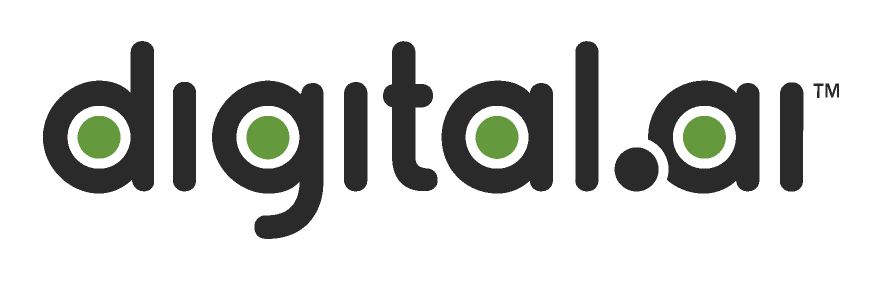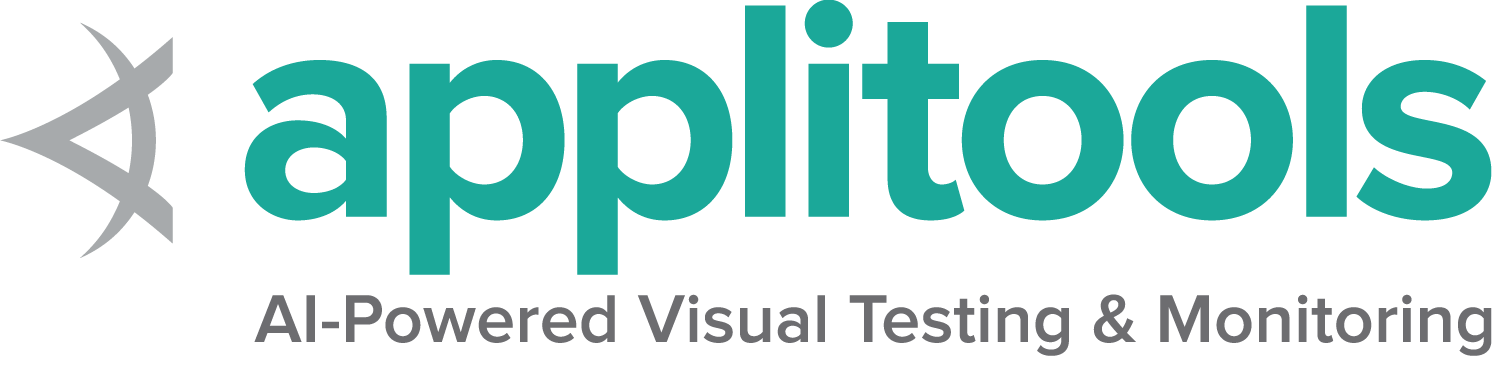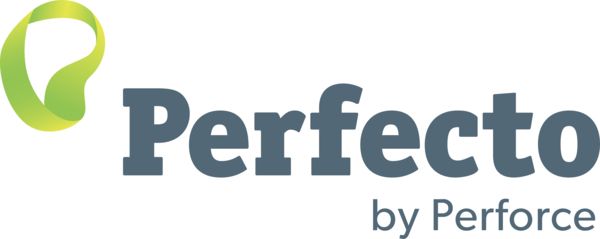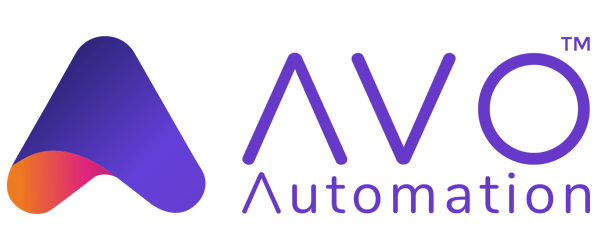Scroll wheel actions
There are 5 scenarios for scrolling on a page.
Scroll to element
This is the most common scenario. Unlike traditional click and send keys methods, the actions class does not automatically scroll the target element into view, so this method will need to be used if elements are not already inside the viewport.
This method takes a web element as the sole argument.
Regardless of whether the element is above or below the current viewscreen, the viewport will be scrolled so the bottom of the element is at the bottom of the screen.
WebElement iframe = driver.findElement(By.tagName("iframe"));
new Actions(driver)
.scrollToElement(iframe)
.perform(); iframe = driver.find_element(By.TAG_NAME, "iframe")
ActionChains(driver)\
.scroll_to_element(iframe)\
.perform() IWebElement iframe = driver.FindElement(By.TagName("iframe"));
new Actions(driver)
.ScrollToElement(iframe)
.Perform(); iframe = driver.find_element(tag_name: 'iframe')
driver.action
.scroll_to(iframe)
.perform const iframe = await driver.findElement(By.css("iframe"))
await driver.actions()
.scroll(0, 0, 0, 0, iframe)
.perform()
val iframe = driver.findElement(By.tagName("iframe"))
Actions(driver)
.scrollToElement(iframe)
.perform()Scroll by given amount
This is the second most common scenario for scrolling. Pass in an delta x and a delta y value for how much to scroll in the right and down directions. Negative values represent left and up, respectively.
WebElement footer = driver.findElement(By.tagName("footer"));
int deltaY = footer.getRect().y;
new Actions(driver)
.scrollByAmount(0, deltaY)
.perform(); footer = driver.find_element(By.TAG_NAME, "footer")
delta_y = footer.rect['y']
ActionChains(driver)\
.scroll_by_amount(0, delta_y)\
.perform() IWebElement footer = driver.FindElement(By.TagName("footer"));
int deltaY = footer.Location.Y;
new Actions(driver)
.ScrollByAmount(0, deltaY)
.Perform(); footer = driver.find_element(tag_name: 'footer')
delta_y = footer.rect.y
driver.action
.scroll_by(0, delta_y)
.perform const footer = await driver.findElement(By.css("footer"))
const deltaY = (await footer.getRect()).y
await driver.actions()
.scroll(0, 0, 0, deltaY)
.perform()
val footer = driver.findElement(By.tagName("footer"))
val deltaY = footer.getRect().y
Actions(driver)
.scrollByAmount(0, deltaY)
.perform()Scroll from an element by a given amount
This scenario is effectively a combination of the above two methods.
To execute this use the “Scroll From” method, which takes 3 arguments. The first represents the origination point, which we designate as the element, and the second two are the delta x and delta y values.
If the element is out of the viewport, it will be scrolled to the bottom of the screen, then the page will be scrolled by the provided delta x and delta y values.
WebElement iframe = driver.findElement(By.tagName("iframe"));
WheelInput.ScrollOrigin scrollOrigin = WheelInput.ScrollOrigin.fromElement(iframe);
new Actions(driver)
.scrollFromOrigin(scrollOrigin, 0, 200)
.perform(); iframe = driver.find_element(By.TAG_NAME, "iframe")
scroll_origin = ScrollOrigin.from_element(iframe)
ActionChains(driver)\
.scroll_from_origin(scroll_origin, 0, 200)\
.perform() IWebElement iframe = driver.FindElement(By.TagName("iframe"));
WheelInputDevice.ScrollOrigin scrollOrigin = new WheelInputDevice.ScrollOrigin
{
Element = iframe
};
new Actions(driver)
.ScrollFromOrigin(scrollOrigin, 0, 200)
.Perform(); iframe = driver.find_element(tag_name: 'iframe')
scroll_origin = Selenium::WebDriver::WheelActions::ScrollOrigin.element(iframe)
driver.action
.scroll_from(scroll_origin, 0, 200)
.perform const iframe = await driver.findElement(By.css("iframe"))
await driver.actions()
.scroll(0, 0, 0, 200, iframe)
.perform()
val iframe = driver.findElement(By.tagName("iframe"))
val scrollOrigin = WheelInput.ScrollOrigin.fromElement(iframe)
Actions(driver)
.scrollFromOrigin(scrollOrigin, 0, 200)
.perform()Scroll from an element with an offset
This scenario is used when you need to scroll only a portion of the screen, and it is outside the viewport. Or is inside the viewport and the portion of the screen that must be scrolled is a known offset away from a specific element.
This uses the “Scroll From” method again, and in addition to specifying the element, an offset is specified to indicate the origin point of the scroll. The offset is calculated from the center of the provided element.
If the element is out of the viewport, it first will be scrolled to the bottom of the screen, then the origin of the scroll will be determined by adding the offset to the coordinates of the center of the element, and finally the page will be scrolled by the provided delta x and delta y values.
Note that if the offset from the center of the element falls outside of the viewport, it will result in an exception.
WebElement footer = driver.findElement(By.tagName("footer"));
WheelInput.ScrollOrigin scrollOrigin = WheelInput.ScrollOrigin.fromElement(footer, 0, -50);
new Actions(driver)
.scrollFromOrigin(scrollOrigin,0, 200)
.perform(); footer = driver.find_element(By.TAG_NAME, "footer")
scroll_origin = ScrollOrigin.from_element(footer, 0, -50)
ActionChains(driver)\
.scroll_from_origin(scroll_origin, 0, 200)\
.perform() IWebElement footer = driver.FindElement(By.TagName("footer"));
var scrollOrigin = new WheelInputDevice.ScrollOrigin
{
Element = footer,
XOffset = 0,
YOffset = -50
};
new Actions(driver)
.ScrollFromOrigin(scrollOrigin, 0, 200)
.Perform(); footer = driver.find_element(tag_name: 'footer')
scroll_origin = Selenium::WebDriver::WheelActions::ScrollOrigin.element(footer, 0, -50)
driver.action
.scroll_from(scroll_origin, 0, 200)
.perform const footer = await driver.findElement(By.css("footer"))
await driver.actions()
.scroll(0, -50, 0, 200, footer)
.perform()
val footer = driver.findElement(By.tagName("footer"))
val scrollOrigin = WheelInput.ScrollOrigin.fromElement(footer, 0, -50)
Actions(driver)
.scrollFromOrigin(scrollOrigin,0, 200)
.perform()Scroll from a offset of origin (element) by given amount
The final scenario is used when you need to scroll only a portion of the screen, and it is already inside the viewport.
This uses the “Scroll From” method again, but the viewport is designated instead of an element. An offset is specified from the upper left corner of the current viewport. After the origin point is determined, the page will be scrolled by the provided delta x and delta y values.
Note that if the offset from the upper left corner of the viewport falls outside of the screen, it will result in an exception.
WheelInput.ScrollOrigin scrollOrigin = WheelInput.ScrollOrigin.fromViewport(10, 10);
new Actions(driver)
.scrollFromOrigin(scrollOrigin, 0, 200)
.perform(); scroll_origin = ScrollOrigin.from_viewport(10, 10)
ActionChains(driver)\
.scroll_from_origin(scroll_origin, 0, 200)\
.perform() var scrollOrigin = new WheelInputDevice.ScrollOrigin
{
Viewport = true,
XOffset = 10,
YOffset = 10
};
new Actions(driver)
.ScrollFromOrigin(scrollOrigin, 0, 200)
.Perform(); scroll_origin = Selenium::WebDriver::WheelActions::ScrollOrigin.viewport(10, 10)
driver.action
.scroll_from(scroll_origin, 0, 200)
.perform await driver.actions()
.scroll(10, 10, 0, 200)
.perform()
val scrollOrigin = WheelInput.ScrollOrigin.fromViewport(10, 10)
Actions(driver)
.scrollFromOrigin(scrollOrigin, 0, 200)
.perform()