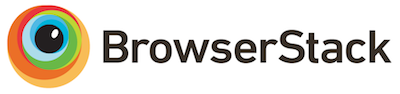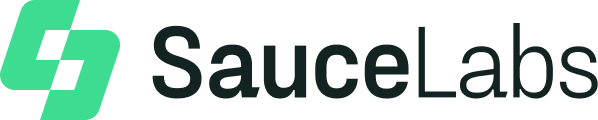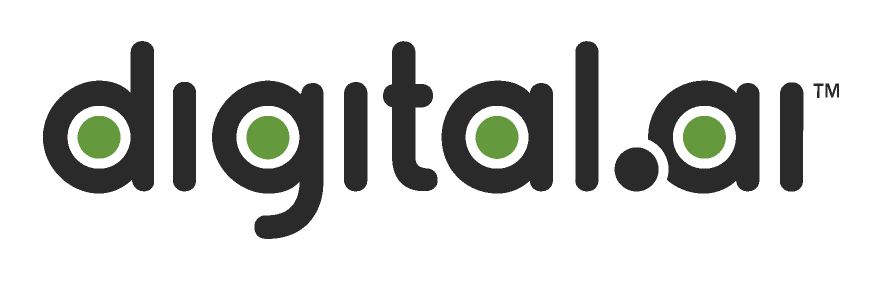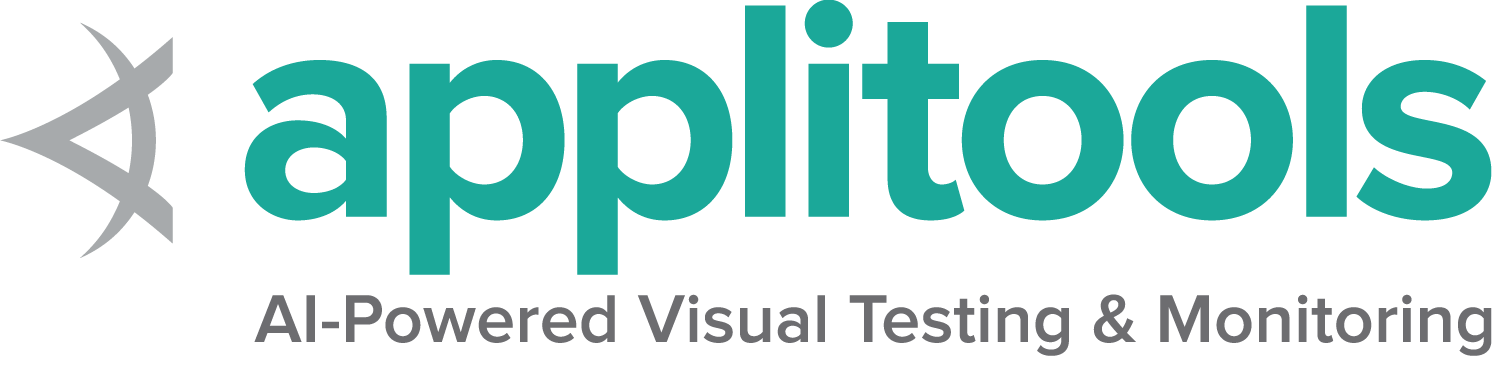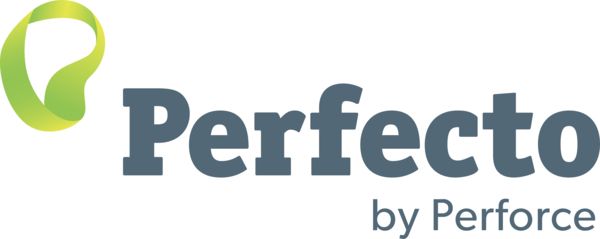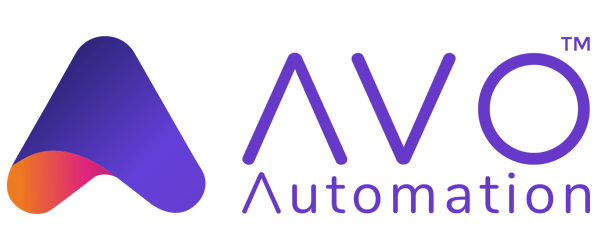文件上传
当input元素为文件类型时, 文件上传对话框可以使用Selenium处理. 例如, 在这个网页中可以发现- https://the-internet.herokuapp.com/upload 我们需要一个可用的文件, 用于上传. 不同语言的文件上传的代码实现如下 -
import java.util.concurrent.TimeUnit;
import org.openqa.selenium.By;
import org.openqa.selenium.WebDriver;
import org.openqa.selenium.chrome.ChromeDriver;
class fileUploadDoc{
public static void main(String[] args) {
WebDriver driver = new ChromeDriver();
driver.manage().timeouts().implicitlyWait(10, TimeUnit.SECONDS);
driver.get("https://the-internet.herokuapp.com/upload");
//we want to import selenium-snapshot file.
driver.findElement(By.id("file-upload")).sendKeys("selenium-snapshot.jpg");
driver.findElement(By.id("file-submit")).submit();
if(driver.getPageSource().contains("File Uploaded!")) {
System.out.println("file uploaded");
}
else{
System.out.println("file not uploaded");
}
driver.quit();
}
}
from selenium import webdriver
driver.implicitly_wait(10)
driver.get("https://the-internet.herokuapp.com/upload");
driver.find_element(By.ID,"file-upload").send_keys("selenium-snapshot.jpg")
driver.find_element(By.ID,"file-submit").submit()
if(driver.page_source.find("File Uploaded!")):
print("file upload success")
else:
print("file upload not successful")
driver.quit()
using System;
using OpenQA.Selenium;
using OpenQA.Selenium.Chrome;
namespace SeleniumDocumentation.SeleniumPRs
{
class FileUploadExample
{
static void Main(String[] args)
{
IWebDriver driver = new ChromeDriver();
try
{
// Navigate to Url
driver.Navigate().GoToUrl("https://the-internet.herokuapp.com/upload");
driver.FindElement(By.Id("file-upload")).SendKeys("selenium-snapshot.jpg");
driver.FindElement(By.Id("file-submit")).Submit();
if (driver.PageSource.Contains("File Uploaded!"))
{
Console.WriteLine("file uploaded");
}
else
{
Console.WriteLine("file not uploaded");
}
driver.Quit();
}
}
}
require 'selenium-webdriver'
driver = Selenium::WebDriver.for :chrome
driver.get("https://the-internet.herokuapp.com/upload")
driver.find_element(:id,"file-upload").send_keys("selenium-snapshot.jpg")
driver.find_element(:id,"file-submit").submit()
if driver.page_source().include? "File Uploaded!"
puts "file upload success"
else
puts "file upload not successful"
end
await driver.get('https://www.selenium.dev/selenium/web/upload.html');
// Upload snapshot
await driver.findElement(By.id("upload")).sendKeys(image);
await driver.findElement(By.id("go")).submit();import org.openqa.selenium.By
import org.openqa.selenium.chrome.ChromeDriver
fun main() {
val driver = ChromeDriver()
driver.get("https://the-internet.herokuapp.com/upload")
driver.findElement(By.id("file-upload")).sendKeys("selenium-snapshot.jpg")
driver.findElement(By.id("file-submit")).submit()
if(driver.pageSource.contains("File Uploaded!")) {
println("file uploaded")
}
else{
println("file not uploaded")
}
}所以上面的示例代码有助于我们理解 如何使用Selenium上传文件.
最后修改 June 29, 2023: [JS] link file uplaod code sample [deploy site] (d2c2e79389)